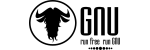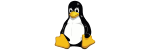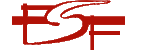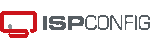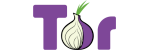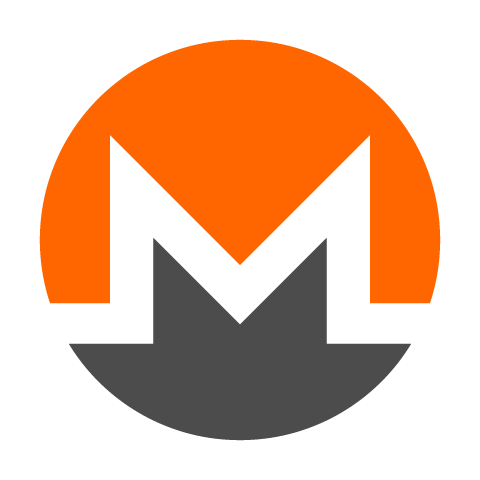What is an inode?
Very simply, an inode is a file (sortof). The number of inodes equals the total number of files and folders on your web hosting account.
The easiest way of reducing inodes, is to remove all files and folders that you don’t need, from the server.
You can use the File Manager in Site Tools or FTP to access your account and delete files and folders that you don’t need. Here are some of the most common cases that may give you an idea about how to reduce the number of inodes you have.
Using a the File Manager, or an FTP client like FileZilla, you can access your web directory, to clear out files and folders you don't need anymore. Here are some common files and folders that can be safely deleted to save space and reduce the number of inodes on your account.
1. Remove old backups or staging sites
Often times, scheduled backups or backups created by third party systems like Softaculous end up filling all the available disk space on an account, if left unchecked. To solve this, download your backup files locally, and delete them from your hosting account. You can do the same with any staging sites you might have created, for massive savings.
2. Delete Inactive Plugins
If you’re using WordPress and have plugins that are not active on your site, it is always good practice to delete them. Deactivating the plugins leaves the code in your directory, filling up your inode quota. deleting unused plugins is also a great way to improve the security and performance of your WordPress website overall.
3. Remove Unused Images
Many WordPress themes and plugins generate multiple copies of each image uploaded to the site. It is unlikely that all images are actually used on the front end. Check your theme settings and leave only the ones that you are actually using on your site. You can then regenerate the thumbnails by deleting the unused sizes using a plugin like Regenerate Thumbnails.
4. Check the number of cache files you have
Nearly all modern web applications use file caching by default. This means that the site might be generating a high amount of cache files inside your account. Regularly clear your website’s ‘cache’ folder to reduce the number of cached files. Most web applications will have an option to purge the cache from within their administrative area.
For WordPress, check the wp-content folder for folders generally named "cache" and clear them.
5. Delete the .opcache folder in your account
You can use SSH to delete the .opcache folder if you have one in your web directory.
6. Clean up your Email Accounts
Email adds greatly to the total inodes quota since emails are files stored in your accounts web directory. It is a good idea to regularly empty your Junk/Spam folders that tend to accumulate a large number of emails. Empty your Trash/Bin folders as well which often collect copious amounts of deleted emails. Archiving old mails to your local computer carries a risk of losing the data, but it can save your inode and disk space count if you are on a tight budget.
If you’ve followed all of the above and you still need additional disk space or inodes, you may consider upgrading your account to a higher hosting plan with a higher inodes quota.