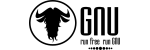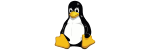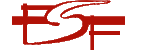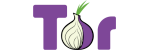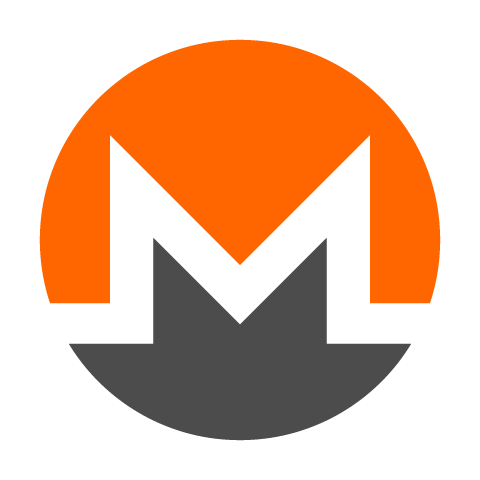Mozilla Thunderbird is a powerful, open-source email client that offers reliability, privacy, and excellent performance with large IMAP mailboxes. This article explains why many users (especially those with very large mailboxes) choose Thunderbird, how it compares with other popular clients, and provides modular migration paths so you can either set up a clean IMAP account or import existing mailbox data safely.
Why choose Thunderbird
- Open source and free: No licensing costs; actively maintained by a global community.
- Cross-platform: Works on Windows, macOS, and Linux with the same look and features.
- Large mailbox resilience: Supports a “file-per-message” (Maildir) storage option that reduces the risk of a single giant file becoming corrupted.
- Built-in PGP encryption: Native OpenPGP support lets you create/import keys and send/receive encrypted and signed email without third-party add-ons.
- Customizable: Wide range of add-ons and UI tweaks to match your workflow.
- Vendor-neutral: Works with any standards-based IMAP/SMTP server (shared, dedicated, or cloud).
Client comparison: Thunderbird vs other popular email apps
| Capability | Thunderbird | Outlook (Microsoft 365/Desktop) | Apple Mail (macOS) | eM Client (Win/macOS) | Mailbird (Windows) | Mailspring (Win/macOS/Linux) |
|---|---|---|---|---|---|---|
| Cost | Free | Paid (license or Microsoft 365) | Included with macOS | Paid (limited free trial) | Paid | Free tier + paid |
| Platforms | Win / macOS / Linux | Win / macOS | macOS only | Win / macOS | Windows only | Win / macOS / Linux |
| Mailbox size handling | Maildir (file per message) optional; robust with large IMAP stores | Single OST/PST files; often unstable above ~20–30 GB local cache | Mbox-style per folder; generally fine, can grow large | Database-backed store; good performance | Database-backed store; good performance | Database-backed store; good performance |
| Built-in PGP | Yes (OpenPGP) | No (requires add-ons or enterprise features) | No (use GPGMail or plugins) | Yes (built-in PGP) | No (rely on external tools) | No (rely on external tools) |
| Exchange/EWS first-class | No (IMAP/SMTP, add-ons exist) | Yes (native) | Limited (best with iCloud/Gmail/IMAP) | Yes (EWS support) | No | No |
| Customization & add-ons | Extensive | Limited | Limited | Moderate | Moderate | Moderate |
| Privacy posture | Open source, vendor-neutral | Microsoft ecosystem integration/telemetry | Apple ecosystem integration | Proprietary | Proprietary | Proprietary (open-core) |
Choose your path: clean IMAP setup vs migration
Pick one of the options below based on your goals and current client.
Option A: clean IMAP setup (fastest, least risk)
- Install Thunderbird: Download the latest version for your operating system.
- Add your account: Enter your name, email address, and password. Thunderbird auto-detects most IMAP/SMTP settings. Use SSL/TLS where offered.
- (Optional) enable Maildir for large mailboxes:
- If the option is visible in account/server settings, choose “File per message (Maildir)”.
- If not visible, open Settings → General → Config editor, search for
storeand set the default message store to Maildir for new accounts. Then create the account.
- Let it sync: Thunderbird will download headers (and bodies as you read). For very large accounts, leave the app open to complete initial sync.
- Organize: Create yearly archive folders (e.g., Archive/2023, Archive/2024) and move old mail from Inbox/Sent to keep your active folders lean.
Option B: migrate existing data into Thunderbird (modular)
Use the sub-option that matches your current client and data format. You can combine methods (e.g., import old archives + add a live IMAP account).
B1. Outlook data (PST) → Thunderbird
- Recommended (no third-party tools): Add the same mailbox as IMAP in Outlook and in Thunderbird. In Outlook, drag folders from the local PST into the IMAP account so they upload to the server; Thunderbird will then sync them down. This preserves server copies but depends on your quota and bandwidth.
- Direct PST conversion: Convert the PST to MBOX using a converter (e.g., readpst on Linux or a reputable commercial tool). Then import the resulting MBOX files into Thunderbird (see B4).
B2. Apple Mail (MBOX) → Thunderbird
- In Apple Mail, use Mailbox → Export Mailbox… to produce an MBOX file per folder.
- In Thunderbird, import those MBOX files (see B4).
B3. EML files → Thunderbird
- Create or open a target folder in Thunderbird, then drag-and-drop EML files from Finder/Explorer directly into that folder; or use an import add-on to batch import.
B4. Importing MBOX into Thunderbird
- In Thunderbird, go to Tools → Import (or use an import/export add-on if you prefer more control).
- Select Mail → Import MBOX file and choose the exported MBOX files per folder.
- Verify messages appear under Local Folders (or another chosen location). You can then move/copy into your IMAP account if desired.
B5. Contacts and calendars
- Contacts: Export as vCard (.vcf) or CSV from your old client. In Thunderbird go to Address Book → Tools → Import to bring them in.
- Calendars: Export .ics files from your old client. In Thunderbird (Calendar view) choose File → Open → Calendar File to import, or connect directly to CalDAV/Google calendars.
Set up PGP encryption in Thunderbird
- Open Account settings → End-to-end encryption.
- Create a new key (recommended if you don’t already have one) or Import an existing key (if you already use PGP).
- Share your public key with contacts (attach it to a message or publish it where appropriate). Keep your private key secure and backed up.
- When composing, choose Encrypt and/or Sign as needed.
Performance and reliability tips
- Keep active folders lean: Move older mail to yearly archives. Large single folders (Inbox/Sent) slow down any client.
- Use IMAP server-side folders: This keeps your mail consistent across devices and simplifies backups.
- Consider Maildir for huge mailboxes: File-per-message storage reduces single-file corruption risk.
- Back up your profile: Periodically back up the Thunderbird profile folder, especially before large imports or restructuring.
Troubleshooting common migration issues
- Quota errors during IMAP copy: Clear space or request a temporary quota increase; upload in batches by year.
- Missing subfolders after import: Ensure each exported folder produced its own MBOX; re-import as needed.
- Incorrect message dates: Some EML/MBOX exports lose original timestamps; test a small batch first.
- Large imports freeze: Break imports into multiple smaller folders (by year/quarter) and allow time to index.
Summary
Thunderbird offers robust performance with large mailboxes, native PGP encryption, and the flexibility to run on any major desktop platform. Choose a clean IMAP setup for speed and simplicity, or follow the relevant migration module (PST/MBOX/EML) to bring your historic data across safely. For most users with big mail stores, Thunderbird delivers a faster, more stable daily email experience while remaining fully compatible with standards-based servers.